Task Filtering with OpenDrive
One of the main benefits of a cloud storage and backup service is convenience. With OpenDrive’s Sync and Backup Manager, you can streamline your backup and sync tasks by scheduling or altering those tasks to work for you, whenever you need to and the way you need to. Perhaps you need to make a folder available on the cloud for your coworkers, but you want to exclude a certain type of file that is not pertinent to your project without having to alter the folder on your PC. With task filtering, you can easily set up a task to do just that.
Filtering enables you to specify files that you wish to be excluded, using a variety of parameters you can fine tune for your situation. You will be presented with these options during the creation of your sync or backup task.
Start by opening the Sync and Backup Manager and selecting your task type, followed by selecting which files or folders you would like to back up or sync.
The next screen will present you with scheduling options, allowing you to choose which days and times you want the tasks to execute. After clicking “Next”, you will then be at the filter setup screen.
Here, you will see all of the file filter options, including file type exclusion, file type inclusion, file age, and file size. Please be aware that by default, OpenDrive will not sync hidden files. You may change this, however, by un-checking the “Ignore Hidden Files” box in the bottom left corner. If you find that you are receiving errors due to those hidden files being locked, you can return to the wizard later and re-check the option to exclude hidden files.
You may opt to exclude or include multiple file types by typing each file extension separated by a semicolon in either the “Exclude” or “Include” box. This can be especially useful when you need to put different file types in separate folders on OpenDrive, in a different way than they appear on your PC.
Excluding files based on age only take a few clicks. You have two options: exclusion according how new a file is or how old a file is. Simply check the box next to your desired option, then enter and select the time either in days, hours, minutes, or even seconds.
You can also exclude files based on size, either by how small or how large they are. Just like exclusion based on age, you can check the box next to either option, smaller than or bigger than, then input your stipulations. After inputting all of your desired parameters for file exclusion, simply click “Next”, finish out your task setup, and you’re on your way to beginning your organized tasks.
When it comes to cloud storage and backup, convenience is key. Having options to filter your files also leads to better organization, as well as an easier storage and/or backup process overall. Whether it is for your work or personal needs, task filtering is a useful option. It’s just one more way that OpenDrive aims to make your user experience the absolute best.
Take a drive with OpenDrive today!