Previewing Images with OpenDrive
Most people who store their media files on their computers or other devices, whether it is for personal or business purposes, will have thousands of files to keep track of. Because our memories aren’t so easy to jog when dealing with digital images, which can be created within a graphic design application, captured with a digital camera, scanned into an image file format, etc., it can be quite difficult to find the image you need to retrieve. This can prove to be a time consuming process, especially if the file name is an automatically assigned date stamp rather than a proper, descriptive name.
To help with this, OpenDrive provides the capability to preview images that are stored on the OpenDrive cloud, which allows you to quickly surf through a folder full of images, quickly identifying the one you want by sight. The interface on the OpenDrive website allows you to preview images in several standard formats, DICOM being the most recent format added to that list.
In the example above, you can see that once you log into your account on the OpenDrive website and select an image file, a preview window expands, displaying a preview of the selected image, as well as a series of navigation and file function controls. There are also basic file properties displayed, such as when the file was last modified, its size, permission setting, and web link for sharing.
There is also a group of convenient shortcut buttons that grants easy access to functions such as:
- Download File – Download the file to your computer or device.
- Edit File – Editing is disabled on files larger than 10MB.
- File Links – Accesses the menu that contains direct and streaming download links, as well as a thumbnail link.
- File Versions – Displays a menu showing the list of versions of the file that are stored on your OpenDrive account.
- Trash – Sends the file to the trash folder.
- Properties – Brings up the File Properties menu that shows the file name, size, date last modified, access permissions, file price and more.
- Back and Forward Arrows – Allows you to browse to a preview of the previous or next image in the folder.
Whether you are organizing personal or business image files, sorting through memories of past vacations and family moments, trying to locate a scanned document, or any other type of scenario, the OpenDrive image previewer can make sorting through hundreds and thousands of files quick and convenient.
Are you in the medical profession and need ways to quickly preview DICOM images without having to use time consuming software image readers? With OpenDrive, you can sort through tons of DICOM images quickly and easily, quickly distinguishing between different types of x-rays and scans, locating those critical patient files in a snap and saving a lot of precious time.
OpenDrive’s image preview capability, through their web interface, is another of the many simple but effective tools OpenDrive has to offer for both the business and the personal user’s needs.
Take a drive with OpenDrive today!