Backing Up Your Gmail with OpenDrive
Free online email services like Gmail have become very popular in recent years. They take minutes to register and are extremely easy to access from just about anywhere, allowing the user not only convenience but also complete anonymity. Since Gmail is designed to be a more complete service, containing productivity and organization tools designed for both personal and business needs, there is an increasing necessity to make sure the data there is safe and sufficiently backed up.
Google offers all users the option to archive data and will even let you choose which data you would like to back up, whether it is your Gmail, documents in Google Drive, your calendar and over 15 other tools. Since Google’s extended storage plans are more costly than other cloud storage providers, some people choose to have their own cheap storage option, separate from Google, at their disposal.
OpenDrive is not only an affordable option when it comes to cloud storage, but it is one of the most versatile services out there today. Their Unlimited Plans, starting at just $12.95 per month or $129 per year, allow you to store any file type at any size. Although not all services are connected and seamless when it comes to backing up your data, only a few simple steps are required in order to make sure that all of your Google data is properly archived and uploaded to your OpenDrive account for safe keeping.
Here’s how to archive your Google data:
- Log into your Google account.
- Click the picture at the top right of your screen and click the blue Account link.
- On the next page, at the top bar, click Data tools.
- On the right side, next to Download Data, click Select Data to Download.
- From the Data Download page, click the blue Create an Archive button.
- On the next page, go down the list and select which Google service you would like to archive. All options are selected by default.
- Back on the top of the page, click the red Create Archive button.
- You will now see a status page that will show you the progress of the archive, along with a warning that if you have a lot of data to back up, it will take several hours. You can navigate away from this page while the archiving is in process and you will receive an email containing the archive when it is complete.
- When you receive the email notification that archiving is complete, click the red button in the notification to take you to your archives page.
- Select your archive and click the blue Download button to download your archive in zip format.
Once you have downloaded your archive, simply upload the zip file to your OpenDrive account, in an appropriate folder, and then unzip that archive once upload is complete. A set of complete Google data archives, including your Gmail, calendar, documents and all other important data, will expand into that folder on your OpenDrive account for easy access and restoration in the event of a catastrophe.
Storing archives is just one of many convenient features OpenDrive has implemented to make sure that you are able to back up and store your data, regardless of what other tools you use. OpenDrive is designed to integrate with virtually any other online service with as little hassle as possible, and their Unlimited Plans give you peace of mind knowing that you will never run out of storage space and it will never hurt your wallet.
Take a drive with OpenDrive today!