OpenDrive FAQs Frequently Asked Questions
Your files will be stored on our secure servers accessible through our website and applications. You can access them at any time from anywhere with an Internet connection. OpenDrive provides you with your own virtual cloud drive that allows you to access your files without having to keep copies on your computer.
You can request a free 7-day trial of any of our plans. This will allow you to test full functionality so you can rest assured that OpenDrive is the right solution for you without taking any risks. To request a trial please sign up for a free personal account first, then contact our support desk to have your account upgraded to a trial for the plan you would like to test as the number of users if it is more than one.
Only if the file you delete is part of a sync task. Sync is two way mirroring, which means that any changes made to one location will be updated to all. If you do not have a sync task configured for a folder where that file is contained, or have it set as a backup task, the files you have stored on OpenDrive will not be affected.
To cancel your account, you must send us a request through our support desk so we can verify your identity and make sure an authorized person is requesting the cancellation. This is the same for all account level changes. We will also request feedback and confirmation that you wish to cancel to verify that you, as the account owner, wish to cancel your account.
Refunds are granted due to technical issues on our end only, and at a pro rated level depending on how long you have used the service. You can read more about this on our Terms page in Section 8, which explains our payment, cancellation and refund policies, which you must agree to when you register for any plan. You must request cancellation 24 hours prior to your due date to avoid being charged again. We can’t grant refunds due to late cancellations. You may need to cancel your PayPal subscription as well if applicable, as we are not authorized to access your PayPal account.
When your files are in use, they may be locked. If they are locked, you will not be able to transfer or copy them to your OpenDrive account. You will receive an error in the Sync and Backup Manager saying that the file is locked and can’t be accessed. Once you are done with the file and close it, you will be able to upload it to the cloud and your sync task or drag and drop move will not be blocked. System files are permanently locked and unable to be moved, copied or backed up with OpenDrive.
There are two types of email notifications that are available with your OpenDrive plan: User activity notifications and task notifications.
User activity notifications can be disabled by logging into your OpenDrive account through our web page, navigating to Users and unchecking the option to notify the account owner when a user changes a file. Save your changes and the notifications for that user will stop. Repeat for all users.
Task notifications can be disabled by selecting a sync or backup task in your OpenDrive application for Windows, then selecting Edit from the options above. Click through to the last step of the Sync and Backup Wizard and de-select the options to notify the account owner when a task is complete or has failed. Click Finish to save your settings. Repeat for all tasks.
When you register for your OpenDrive account, the price is locked in for as long as your current plan on your account is open and in good standing. If you let payments lapse or change plans, you may be subject to the new pricing.
If your plan is up for renewal, you can change to another plan by logging into your OpenDrive account through the web and then going to Settings > Upgrade. From there, you can apply the new plan of your choice and as soon as you confirm payment, the new plan will be active immediately.
If you need to change plans in the middle of a billing cycle, please contact us through Support and let us know which plan you would like to change to. We will change the plan and apply all unpaid fees to that plan at the new pay rate and adjust your billing cycle accordingly.
The Secure Files Folder is encrypted with AES-256 bit encryption with zero knowledge password storage to preserve the top level of security possible. for this reason, the Secure Files Folder is only accessible through the Windows or Mac applications and won’t be visible when browsing your folders in the web interface, any of the mobile apps or our WebDAV service.
At this time, those are the only forms of payment we accept for our services.
If you have accidentally deleted some files or folders from your OpenDrive account, check for them in your Trash folder first. If you haven’t emptied your trash, they will be there and you can restore them to their previous location. If you have emptied your trash, you can contact support and we will restore your files from a server backup if it hasn’t been more than 30 days since you deleted the files.
On our pricing page, where we break down features of different plans, like our Custom plan for example, you will see an option to select daily bandwidth. Bandwidth is the amount of data you can download in one day. This does not apply to uploads, which are unlimited. Bandwidth meters are reset automatically at noon PST daily.
There are different ways to share your files that are stored on OpenDrive. You can grant access to private files to users on your account or share files publicly through links.
Uploading folders is not possible through the website, only the apps. If you do not want to install any of our apps to upload a folder, you can zip the folder, upload it through the web interface and then unzip it when the upload is complete.
This depends on your Internet connection and your distance from our data centers on the west coast of the United States. If you are unsure about the speed based on these two factors, you can start with a 7 day trial to test the speed, and if it is to your liking, you can pay for the plan at that time.
Although you don’t need to keep copies of your files on your computer after uploading them to OpenDrive, you will need enough disk space available for the files to be temporarily transferred to a temp folder pending upload completion. Once the uploads are complete, the application will remove the temp files. The location of the temp folder, however, is assigned by the app and cannot be changed.
Account users are the users who can be granted their own login credentials to access designated parts of your OpenDrive account. This is not the same as the number of devices. Any user on your account, including the owner, can install and use OpenDrive on an unlimited amount of devices regardless of the plan they choose.
File versioning allows you to save and restore multiple versions of files on your OpenDrive account. Versioning is currently available only through the web interface and desktop apps. When you register for an account, file versioning is set to 10 versions by default, and those versions go against your total storage space. You can increase versions to as high as 99 or disable the feature if you want to save space.
Since files need to be downloaded from OpenDrive before they can be opened, multiple people can work on the same file without restrictions. Problems can arise from this, however, if multiple people make different changes and upload them separately. In that case, the changes will not be merged and will need to be pieced together manually.